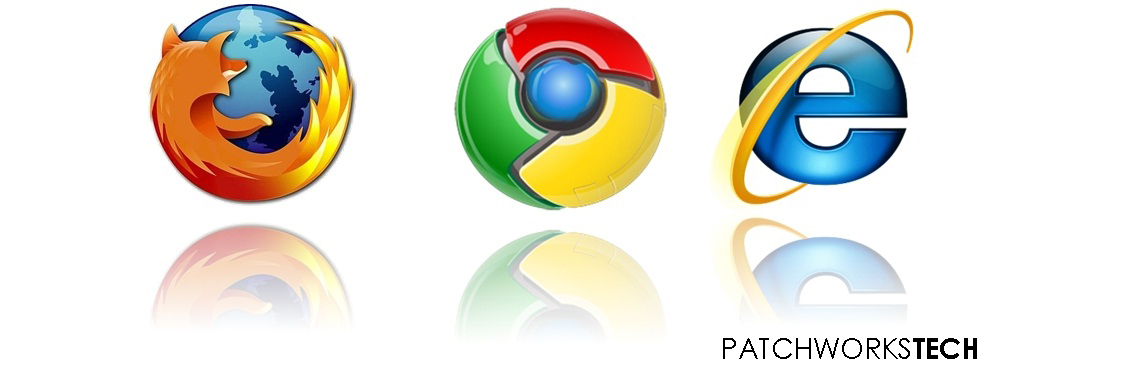
The best way to get faster browsing and computer usage is learn keyboard shortcuts and make use of it . From my personal experience how much faster on computers is simply how much shortcuts you learned , after keep using shortcuts you'll be master in computers and any other applications beside lengthy ways . Here I'm giving you Shortcut keys works for all Browsers to become masters in internet browsing experience . Keep using these shortcuts , I'm sure you'll become master in Web browsing . . . Learn and make use of it . . .
Short
Cut
|
Function
|
Ctrl + N
|
Open new window
|
Ctrl + T
|
Open new Tab
|
Ctrl + W
OR
Ctrl + F4
|
Close current Tab
|
Ctrl + 1 to 8
|
Switch Tab from 1 to 8 ( Counting from
Left )
|
Ctrl + 9
|
Switch Last Tab
|
Ctrl + Tab
|
Switch next Tab ( to the Left ) to the current Tab
|
Ctrl + Shift +Tab
|
Switch previous Tab ( to the right
) to the current Tab
|
Ctrl + Shift + T
|
Open Last closed Tab
|
Alt + F4
|
Close the Browser ( Applicable to all
applications )
|
Alt + ←
OR
Alt + Back Space
|
Open previous Page
|
Alt + →
OR
Alt + Shift + Back space
|
Open next Page
|
F5
|
Reload the current page
|
Ctrl + F5
|
Re-downloading the entire website
|
Esc
|
Stop loading current page
|
Alt + Home
|
Open Home page on
|
Space
OR
Page Down
|
Scroll the current page Down
|
Shift + Space
OR
Page Up
|
Scroll the current page Up
|
Ctrl and +
OR
Ctrl and Mousewheel Up
|
Zoom in
|
Ctrl and
OR
Ctrl
and Mousewheel Down
|
Zoom out
|
Ctrl + 0
|
Default zoom level
|
F11
|
Full Screen mode
|
Middle Click on a Tab
|
Close the current Tab
|
Ctrl + Left Click
OR
Middle Click
|
Open a Link in a new Background Tab
|
Ctrl + Shift + Left Click
|
Open a Link in a nee Foreground Tab
|
Shift + Left Click
|
Open a Link in a new window
|
Home
|
Top of the current page
|
End
|
Bottom of the current page
|
Middle Click
|
Scroll with mouse ( Windows only )
|
F6
OR Ctrl + L OR Alt + D
|
Focust to Address bar to type
|
Ctrl + Enter
|
Type on address bar as Prefix www and
append .com
|
Alt + Enter
|
Open location in address bar in a new
window
|
Ctrl + K OR Ctrl + E
|
Focus into browser's In-built search box
( Ctrl + K doest work in IE )
|
Ctrl + F OR F3
|
Focus into in page search box to find
texts from current page
|
Ctrl + B
|
Open Bookmark Panel
|
Ctrl + D
|
Bookmark Current page
|
Ctrl + J
|
Open Download history
|
Ctrl + H
|
Open Bowsing history
|
Ctrl + Shift + Delete
|
Open Clear Browsing history window
|
Ctrl + P
|
Print the current page
|
Ctrl + O
|
Open a File from computer
|
Ctrl + S
|
Save the current page
|
Ctrl + U
|
Open the Source of the current Page
|
F12
|
Open Developer tools
|


0 comments:
Post a Comment